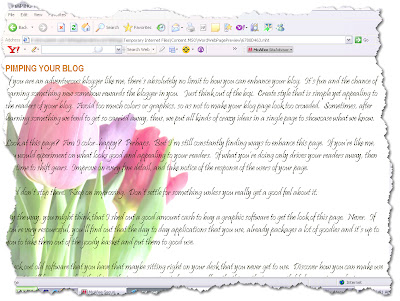In my previous post about enhancing your blogs, I stated that you can utilize your existing application software to create images or play with graphics to give your blog a different look. Now, I am going to teach you exactly what I told you. Using Microsoft™ Word and Paintbrush, you can easily create great personalized images that will float in the background as if you are using a graphics application software.
Are you ready? Let's begin.
- Open a blank document in Microsoft™ Word. Click on insert picture, then choose Clip Art from the drop down menu.
- As soon as you see the Clip Art collection just pick out any graphic or image that you'd like to use. You can even go to Clip Art online for more downloadable images. Make sure that you choose a picture that has more or less a seemingly transparent background. As soon as you pick out your Clip Art, you will then see the picture edit tools on your toolbar. These tools are what you are going to use to play around or customize your Clip Art.
- Click on the insert menu again, choose Picture, then choose WordArt. You will then see the WordArt gallery. From the gallery you can choose how you want your WordArt to look like from the preset layout. Don't worry even if it's preset. You can still tweak it to customize or personalize the look of the WordArt being inserted.
- Now, you have two objects sitting on your page, a Clip Art image and a Word Art text. Note each has its own unique location on your page, meaning, you cannot just drag and drop one over the other. So how are you going to merge the two so it will look as though you're putting one on top of the other or vice versa? It involves two steps. First, click on the Picture, then as soon as the picture edit menu is activated click on the Set Transparency button. Make sure that you do this by clicking on the tool then clicking also on the background part of the image. And even if your image already look transparent to you, be sure to set the transparency still so that whatever is behind the picture will be seen through. Second, set the Text Wrapping option to Through for both the Clip Art image and the WordArt text. As soon as you're done with these steps, you can easily put one on top of the other.
- What if you want to put the text in front of the image or vice versa? Just right click on the image, click on Order, then do whatever it is you want to do with the image and the text, e.g., send backward, bring forward, etc.
- Now, this is the fun part, and I really mean fun. Do whatever you want to do with the WordArt text that you just inserted. You can change the color, the shape, the font style, the font size, the texture of the fill and there's endless possibilities to what you can do. You are only limited by your own imagination. You can do the same thing with the image--resize it, add more graphics, etc. Just play around with the picture edit tool. It's fun.
- Okay, assuming that you are now satisfied with the look of the image and the text, you are then going to group them to turn them into a single image.
- Open Paintbrush, usually located in your Accessories tray, then import your image to it by merely cutting it from Microsoft™ Word then pasting it onto a Paintbrush canvas.
- Once you have the image on Paintbrush, you can still do something about the image if you want to, like resizing it, or adjusting the color, etc. Or you can just leave it as is. The only reason why I chose to import the graphic to Paintbrush is so I can save it as an image file. Note that if you want to preserve the transparency of the graphic save it using a .gif file format. This is the only format that lets your image stand out against the background, like a transparent image.
- Save your file. Log in to your blog. Upload your newly created image. Flaunt your new-found image-manipulation talent.

See, wasn't that easy and fun? Just as I told you, keep on experimenting. Your new discoveries will give more meaning to your life. Just be careful, though. If you get too carried away with the learning and the excitement, you could lose bags and bags of ZZZs.